Because Gmarket is primarily a korean based internet shopping website, I feel that using the english version of Gmarket, also known as Global Gmarket can be confusing especially if the wording of anything on their website is a bit like when you're trying to talk to a non-english speaker who only knows basic words.
I'm not trying to criticise it and tell you not to use it because infact it is a very good website I frequently use to buy cheap "asian" and "cute" things which would probably cost double or even triple the selling price here in Australia.
Also, if your are trying to use Gmarket for the first time, it can be a bit overwhelming with the flashing pictures and overflooding of many, many things you could buy. To help you lost people here are a few steps to getting started and being able to use Gmarket without fear.
Registering for an account
1. Open up your web browser and go to http://www.gmarket.co.kr/index_eng.asp
2. Click on register located near the top right hand corner (next to sign in)
3. Fill in your details. Note that when you get to Foreign Registration number, you don't need to fill that in unless you were born in korea.
Browsing and buying
Once you have an account, you can either click on sublinks/categories or search for something you want to buy. For example, you can try typing in "handbag". 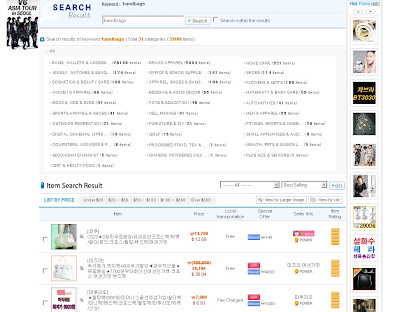 You can refine your search by clicking on any of the subcategories listed above the search results. From this point onwards, it is similar to ebay where you look out for the seller's reputation, if they ship internationally, etc. Note: although when looking through the results of your search, watch out for the pricing as it usually means "FROM $xx.xx". When you click on something for further details, most sellers like to show more than one item and they are differently priced so when you want to purchase something, it may also have next to it "(+ $xx.xx)" to show the final pricing of an item.
You can refine your search by clicking on any of the subcategories listed above the search results. From this point onwards, it is similar to ebay where you look out for the seller's reputation, if they ship internationally, etc. Note: although when looking through the results of your search, watch out for the pricing as it usually means "FROM $xx.xx". When you click on something for further details, most sellers like to show more than one item and they are differently priced so when you want to purchase something, it may also have next to it "(+ $xx.xx)" to show the final pricing of an item.
Once you click on an item, the page will look something like this: It will have price, extra discount (always click to check if your are legible for a discount!), gstamps (like a points system you can use for more discounts), location of seller, delivery fee WITHIN korea, quantity of the item you want, domestic orders (if this is checked, it means the seller sells this item only within korea i.e. no international shipping), item pick and sometimes optional items.
It will have price, extra discount (always click to check if your are legible for a discount!), gstamps (like a points system you can use for more discounts), location of seller, delivery fee WITHIN korea, quantity of the item you want, domestic orders (if this is checked, it means the seller sells this item only within korea i.e. no international shipping), item pick and sometimes optional items.
It will also show the item in detail if you scroll below.
Browse through this page and find the code for the item you want to purchase and select it at the top of the page underneath domestic orders. Sometimes a picture is shown with no code. This picture is usually clickable in which a new page will pop up which will show the product in even more detail with the code.
Afterwards, click add to cart instead of buy now (so you can pay for it later and continue shopping)
Placing an order
Once your item is in your cart, make sure it is under the overseas tab.
1. Click on place an order
2. There are many different ways to pay for your item. For international payment, you can pay either by Cash, paypal or credit card issued out of korea.
When paying in cash, it is recommended to use your Gaccount cash which is money that is refunded to you.
The most preferable way (to me personally) is paypal.
When you have paid for your item, the seller will send it to gmarket, package it into one box and send it out to your address. Thus, if you buy multiple items from different sellers, they will package it into one box so you don't have to pay for each individual item to be shipped.
You usually pay per weight before Gmarket actually weighs the product. You will get refunded the difference or you may have to pay more. Gmarket uses EMS for their shipping and you need to make sure what your country's policy is on EMS shipping i.e. you may have to pay a fee due to customs.
Combined shipping can also be done once you have ordered.
Tracking
Once you have ordered and paid, you can track your item by clicking My Gmarket, which is located at the top right hand corner, same place as the register link.
Scroll down to My Gmarket Menu and click on Overseas shipping (under the Order status subheading). To combine shipping, select on the orders you want to be combine and select request combine shipping underneath your orders.
Click on tracking to check where your package is.
Once your package is received, you can leave a feedback about your order to earn mileage and points.
Gmarket tip #1
Labels:
internet shopping
- Monday, October 5, 2009
Subscribe to:
Post Comments (Atom)






0 comments:
Post a Comment